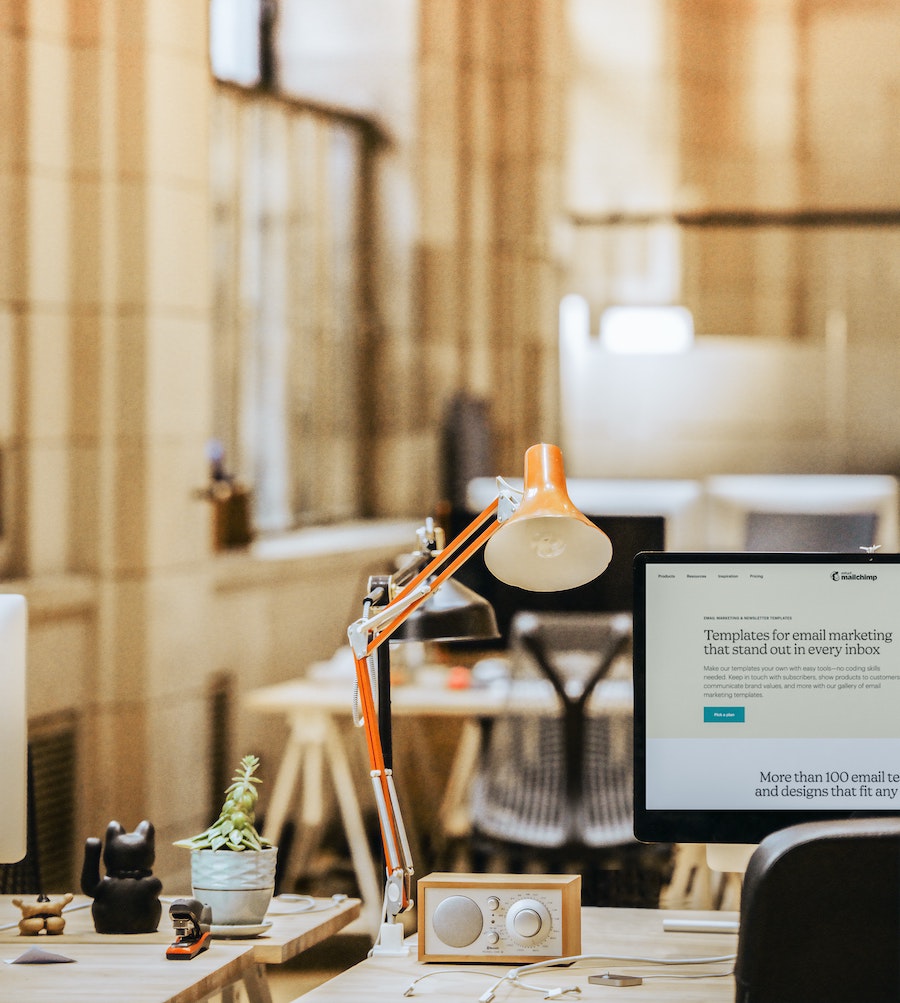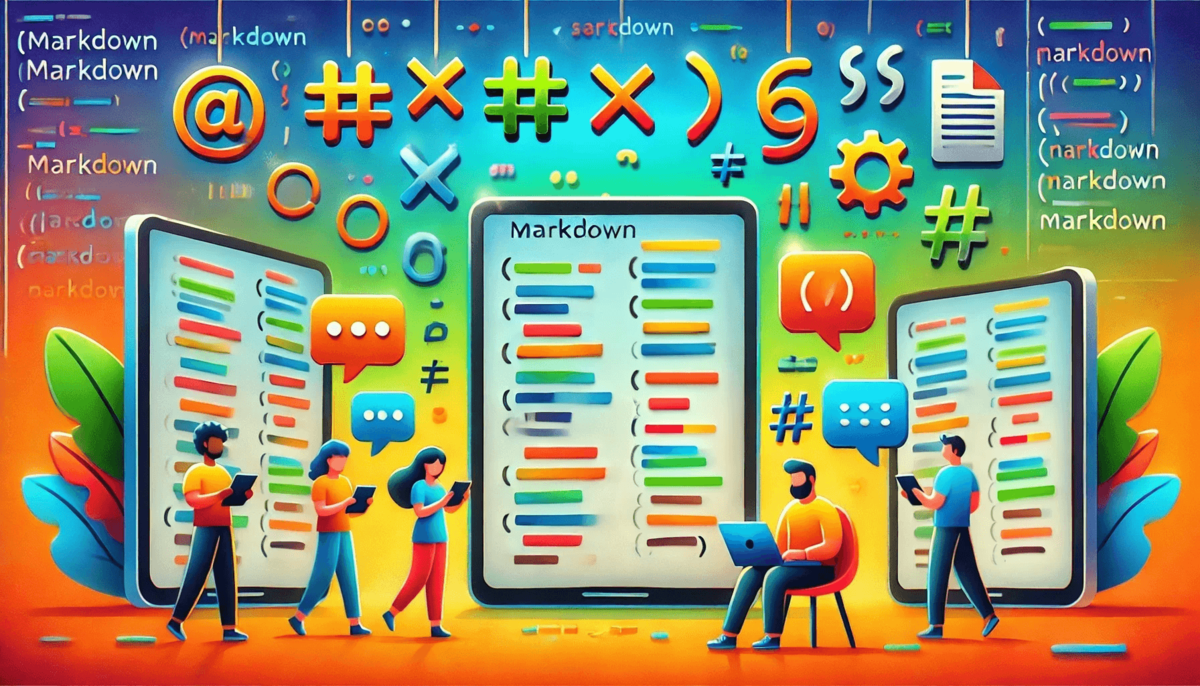In a time where digital content moves fluidly across devices and platforms, ensuring consistency can be a real challenge. Whether you're crafting blog posts, technical documentation, or collaborative project files, you need a format that’s not only simple but adaptable. That’s where Markdown shines, offering a clean, easy-to-read syntax that can transform plain text into structured, formatted content in seconds.
But here’s the catch: not all platforms treat Markdown the same way. What looks great on one platform might lose its polish when viewed on another. As Markdown has evolved, different “flavors” have emerged, each adding its own spin. So, how do you ensure your beautifully formatted content stays consistent, no matter where it ends up?
In this article, we'll dive into the common challenges of ensuring cross-platform compatibility. By understanding the nuances of various Markdown flavors and mastering some essential best practices, you’ll be able to create content that looks flawless no matter where it’s viewed.
What is Markdown?
Markdown is a lightweight markup language that makes it incredibly easy to format text without diving into complex coding. Think of it as a way to add some quick structure to your writing - whether it's bold text, headers, links, or lists - without needing to remember complicated HTML tags. It’s like a simpler, more user-friendly version of HTML that you can learn in minutes. Markdown is popular for writing documents, blog posts, README files, or even notes, thanks to its clean, distraction-free syntax.
The Core Syntax of Markdown
Markdown’s core syntax is designed to be intuitive. With just a few rules, you can create professional-looking documents with minimal effort, which makes it perfect for beginners or anyone looking to save time. Let’s dive into the basics:
Here are some of the most common Markdown formatting options you’ll use:
- Headers: Add
#before your text to create a header. The number of#symbols determines the level (e.g.,#for H1,##for H2). - Bold and Italics: Use
**bold**for bold text, or*italics*for italics. - Links: To add a link, use
[link text](URL). - Lists: Create unordered lists with
-or*, and ordered lists with numbers followed by periods(1.). - Blockquotes: Use
>before text for blockquotes. - Code Blocks: Wrap inline code with backticks (
`), and use triple backticks (```) for multi-line code blocks.
Please check our Beginner's Guide to Markdown for more detailed insights on formatting your text in Markdown.
Consistent Elements Across Platforms
One of the best things about Markdown is that certain elements are almost universally supported, meaning you can be confident they’ll look the same across all platforms - whether viewed in a blog, on GitHub, or in a PDF. The most consistent Markdown elements include:
- Headers: As long as you’re using
#for headers, they’ll display properly. - Bold and Italics: Whether you're using bold or italics, these will render consistently.
- Links: The link format
[text](URL)works universally, ensuring your hyperlinks stay intact across platforms. - Lists: Both ordered and unordered lists tend to maintain their structure no matter where they’re viewed.
By mastering these core Markdown elements, you’re already well-equipped to create clean, well-structured, and readable content that works perfectly across platforms.
Platform-Specific Variations in Markdown
While Markdown is known for its simplicity and cross-platform compatibility, it’s not always 100% consistent across every platform. Different platforms or applications may use slightly modified versions of Markdown, called "flavors." These flavors can introduce new features or change how certain elements are rendered. Understanding these variations can help you avoid surprises when your content doesn’t look quite the same everywhere.
Variations in Markdown Flavors
As Markdown grew in popularity, different platforms started adding their own custom features to the original syntax. Here are some of the most common flavors you might encounter:
- CommonMark: This is the standard Markdown specification. If you’re sticking to the basics (headers, bold, italics, lists), CommonMark is usually what most platforms use.
- GitHub Flavored Markdown (GFM): One of the most popular variations, used heavily in documentation and README files on GitHub. It adds features like task lists (checkboxes), tables, and syntax highlighting for code blocks. For example, in GitHub Markdown, you can create a task list like this:
- Markdown Extra: This flavor adds support for additional formatting like footnotes, tables, and definition lists. It’s commonly used in blog platforms like WordPress.
- MultiMarkdown: An extension designed to improve the original Markdown with features like tables, citations, and metadata. It's commonly used in academic writing and more structured documents.
Each flavor adds new tools or tweaks existing ones, which can be useful, but it also means that content written for one platform might not look the same on another.
Challenges with Platform-Specific Syntax
One of the main challenges with Markdown is that not all platforms support the same syntax, which can lead to inconsistent rendering. Here are a few common issues:
- Tables: Markdown tables are supported in GitHub Flavored Markdown and Markdown Extra, but if you try to view them on a platform that doesn’t support tables, they might display as plain text or look disorganized.
- Checkboxes: GitHub Flavored Markdown allows for checkbox-style task lists
(- [ ]for unchecked and- [x]for checked), but this won’t work on every platform, potentially leaving your checklist looking like regular text. - Inline HTML: Some platforms allow you to mix HTML with Markdown (like embedding videos or creating custom styling), while others don’t. If you’re using inline HTML on a platform that doesn’t support it, the HTML tags might show up as part of the content instead of being rendered correctly.
These variations can be frustrating, especially if you’re expecting your Markdown to look the same everywhere. But there are ways to minimize these issues.
Best Practices for Writing Cross-Platform Markdown
Markdown is designed to be straightforward, but when your content is going to be viewed on different platforms, it’s important to take a few extra steps to ensure it looks consistent everywhere. Luckily, there are some best practices and handy tools that can help you avoid any formatting mishaps. Let’s go over how to optimize your Markdown for a smooth cross-platform experience:
- Stick to Core Markdown Syntax: Use the most widely supported elements - headers, bold, italics, lists, and links. These are compatible across nearly all platforms.
- Minimize Use of Platform-Specific Features: Features like tables or task lists are useful but may not display correctly on all platforms. If you must use them, offer fallback options.
- Test on Multiple Platforms: Before publishing, test your content across the platforms you expect it to be viewed on. These can help you preview Markdown in different formats.
- Use Consistent Indentation: Ensure consistent spacing and indentation for elements like lists and code blocks. Markdown is sensitive to indentation, and inconsistencies can lead to display issues.
- Avoid Relying on Inline HTML: Some platforms allow inline HTML, but many do not. Stick to Markdown’s built-in elements for a cleaner, more reliable experience.
- Optimize Links and Images: Use relative paths for internal links and images where possible. This ensures content loads correctly, whether viewed locally or online. Also, make sure images are optimized for fast loading and accessibility (with alt text included).
Advanced Markdown Elements for Enhanced Compatibility
While the core Markdown syntax covers most basic formatting needs, sometimes you’ll need to include more complex elements like tables, task lists, links, and images. These advanced elements add extra functionality to your content, but they also come with some challenges when it comes to cross-platform compatibility. Let’s explore how to use them effectively and ensure they work well across various platforms.
Using Tables and Task Lists
Tables and task lists are incredibly useful for organizing information and keeping track of tasks, but not all Markdown flavors support these elements natively. Here’s how you can use them while maximizing compatibility.
1. Creating Tables
Tables in Markdown allow you to display data neatly in rows and columns. However, tables aren’t supported by every platform, which means they might not render correctly in certain Markdown editors or viewers.
Here’s the basic syntax for creating a table in Markdown:
| Header 1 | Header 2 | Header 3 |
|------------|------------|------------|
| Row 1 Col 1| Row 1 Col 2| Row 1 Col 3|
| Row 2 Col 1| Row 2 Col 2| Row 2 Col 3|
This will render as a simple table with aligned headers and rows. However, on platforms that don’t support tables, the content might be displayed as plain text. To address this:
- Fallback Option: When tables aren’t supported, consider breaking the information into bullet points or plain text lists, especially for mobile users where tables may not fit the screen properly.
2. Creating Task Lists
Task lists or checklists are a great way to keep track of to-dos, and they’re particularly useful in project documentation or collaborative platforms like GitHub.
Here’s how you can create a task list in Markdown (GitHub Flavored Markdown):
- [ ] Task 1
- [x] Task 2 (completed)
- [ ] Task 3
On platforms like GitHub, this will render as a checklist with checkboxes. Unfortunately, not all platforms support task lists, and they may display as plain text on others.
To maintain compatibility:
- Avoid Task Lists on Non-Supporting Platforms: If your Markdown is going to be viewed on platforms that don’t support task lists, it’s better to use bullet points
(- Task 1)or numbers(1. Task 1). - Provide a Textual Indicator: You can also include
[ ]for incomplete and[x]for completed tasks to give users a clear understanding, even if checkboxes aren’t rendered.
Managing Links and Images
Links and images are fundamental elements in Markdown that help direct readers to additional resources or add visual appeal. However, if not handled properly, they can lead to broken links or improperly displayed images on different platforms. Here’s how to manage them effectively.
1. Ensuring Links are Responsive
Links are generally well-supported across all Markdown flavors, but there are a few tips to ensure they work smoothly across platforms:
- Use Descriptive Text: Always make your link text descriptive instead of pasting URLs directly. This not only looks cleaner but also ensures readability if the link doesn’t render as clickable. For example,
[Check out Google](https://www.google.com)is better thanhttps://www.google.com - Relative vs Absolute URLs: If your Markdown is going to be shared across different platforms, using relative URLs (like
../folder/file.com) ensures that links work within your site or repository. However, for external links, always use absolute URLs (likehttps://www.example.com) to avoid broken links when the content is moved or shared. - Preview Links: Always preview your Markdown across platforms (web, mobile, desktop) to make sure links open correctly. Some platforms may handle links differently, especially those with unusual protocols like
mailto:ortel:
2. Ensuring Images Display Consistently
Images add a visual component to your content, but they can be tricky to get right on different platforms. Here are some tips to ensure your images are responsive and display consistently:
- Use Relative Image Paths: If your images are hosted locally (like in a GitHub repo), use relative paths to ensure they load correctly across different viewers. For example:
This ensures that the image displays properly, whether viewed locally or online within the repository. - Optimize Image Size: Ensure your images are optimized for the web. Large image files can take longer to load or display poorly on mobile devices. Aim for images that load quickly but still look sharp across platforms.
- Provide Alt Text: Always include descriptive alt text for your images. This is important for accessibility but also ensures that if the image doesn’t load, readers still know what was supposed to be there.
- Consider Image Scaling: If your Markdown will be converted to HTML or PDF, ensure that images are responsive. You can use HTML-style syntax in some Markdown flavors to control image size.
However, remember that this won’t be supported everywhere, so test your Markdown first!
Embedding Code and Mathematical Expressions
Markdown is not only popular for its basic text formatting but also widely used in technical documentation, blog posts, and educational content due to its ability to format code snippets and mathematical expressions. However, ensuring these elements display consistently across different platforms can be tricky. Here's how to handle code blocks and mathematical expressions while maintaining cross-platform compatibility.
Code Block Compatibility
If you're sharing code snippets, Markdown makes it easy to format them for readability. Code blocks can be displayed in two ways:
- Inline Code: For short snippets within a sentence, wrap the code with single backticks (
`). - Multiline Code Blocks: For longer blocks of code, wrap the entire block with triple backticks (
```), indicating the programming language to enable syntax highlighting (on supported platforms like GitHub and VS Code).
Best Practices for Code Blocks:
- Choose Simple Syntax: If your platform doesn’t support syntax highlighting, ensure your code remains readable with consistent formatting and indentation.
- Test Code Across Platforms: Preview your code on different Markdown platforms to make sure it displays correctly everywhere.
- Use External Code Sharing: For longer or more complex code, consider using tools like GitHub Gists or external code-sharing platforms. These tools are optimized for displaying code, and you can link to them directly from your Markdown file.
Mathematical Expressions with LaTeX
Markdown doesn’t natively support mathematical expressions, but many platforms allow the use of LaTeX to format equations, especially for educational or technical documents. LaTeX is a typesetting system widely used for representing complex math formulas.
- Inline Math: For small formulas, use single dollar signs around the expression, like
$y = mx + b$. - Block Math: For larger equations, use double dollar signs (
$$) - While platforms like Jupyter Notebooks and Overleaf fully support LaTeX rendering, other platforms may not. If unsupported, the math may render as plain text or not display properly at all.
Best Practices for Mathematical Expressions:
- Use MathJax or KaTeX for the Web: If you're embedding LaTeX math in web-based Markdown, use MathJax or KaTeX to render the equations in browsers.
- Provide Textual Explanations: For critical formulas, include a plain-text explanation as a fallback. This way, if the formula doesn’t render correctly, readers can still follow along.
- Use Image-Based Equations: If math support is inconsistent across platforms, convert complex LaTeX formulas into images using tools like LaTeX2Image or Snip to ensure they display correctly.
- Convert Markdown to LaTeX: Tools like Pandoc can convert Markdown to LaTeX, ensuring proper formatting when generating PDFs or technical reports.
Troubleshooting Common Markdown Issues: Wrapping Up
Even though Markdown is designed for simplicity and compatibility, you may still encounter rendering issues when your content is viewed across different platforms. Here are some common problems and tips to help you troubleshoot and fix them:
1. Preview Markdown Across Platforms
Before publishing, always preview your Markdown in the platforms where it will be viewed - whether it’s a blog, GitHub, or a mobile app. Tools like VS Code, Typora, and StackEdit provide real-time previews, helping you catch formatting issues early.
2. Check for Common Syntax Mistakes
Small errors in Markdown syntax can lead to rendering problems. Watch out for:
- Missing or extra backticks in code blocks
- Incorrect indentation in lists or code
- Unclosed links or image tags
Tip: Use a linter like markdownlint to catch and fix these mistakes.
3. Handle Unsupported Elements
If certain Markdown elements (like tables or checklists) aren't supported on a platform:
- Fallback Option: Use bullet points or plain text as alternatives.
- HTML Backup: For tables or custom formatting, you can embed HTML directly in Markdown if the platform supports it.
4. Simplify Advanced Elements for Compatibility
If your Markdown content is complex (e.g., contains multiple code blocks, tables, or LaTeX math), try simplifying it for better cross-platform compatibility:
- Start Simple: Focus on headers, bold, italics, lists, and links.
- Test Advanced Elements: Gradually add tables, images, or code blocks while testing them on different platforms.
5. Use Reliable Conversion Tools
If you're converting Markdown to other formats (like HTML or PDF), use reliable tools to ensure that your formatting remains intact across formats.
By following these steps, you can troubleshoot common Markdown issues and ensure your content renders consistently across platforms.
Conclusion
Markdown’s simplicity has made it a go-to tool for writers, developers, and content creators across the globe. However, as content is shared across platforms, ensuring consistent formatting requires a deeper understanding of Markdown’s various flavors and potential pitfalls. By sticking to core syntax, testing your content on different platforms, and using the right tools, you can make sure your Markdown documents not only look professional but also function flawlessly wherever they are viewed.
Ready to take your Markdown skills to the next level? Start by testing your content with some of the previewing and conversion tools out there. And if you're looking to dive deeper, explore advanced elements like tables, task lists, and LaTeX equations to unlock the full potential of Markdown.
Take control of your content - ensure it's compatible, consistent, and ready for any platform!