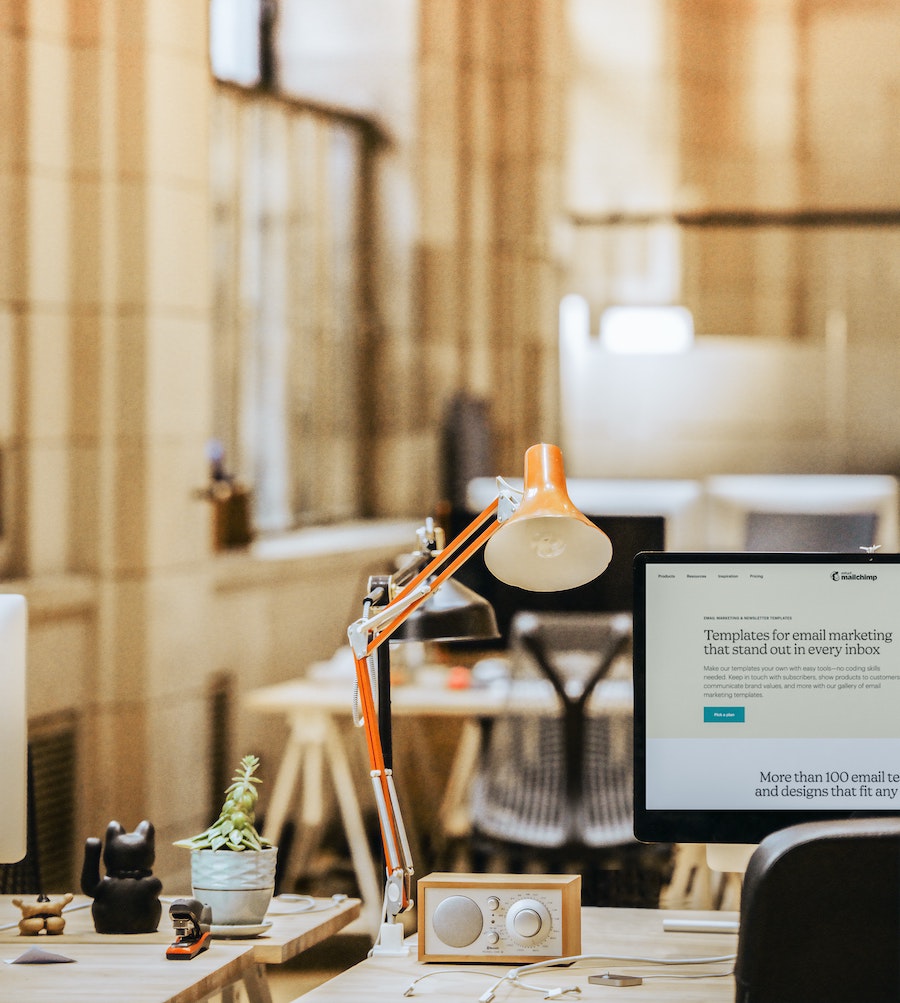Markdown has become incredibly popular across a wide range of fields - from writing and blogging to note-taking and coding. Why? Because it’s simple, lightweight, and allows you to format text without the complexity of HTML or word processors. Whether you’re a writer looking for distraction-free tools or a developer wanting to quickly structure your documents, Markdown provides a clean and efficient way to get your ideas down.
For MacOS users, there are even more reasons to get excited about Markdown. The Mac ecosystem is known for its sleek design and intuitive apps, and the same goes for Markdown tools. From beautifully minimalist editors to powerful utilities with advanced features like LaTeX support, there’s something for everyone. But with so many options out there, it can be tricky to figure out which tools will fit your needs best.
That’s why we’re here - to round up the best Markdown tools and utilities available for MacOS users. Whether you’re looking for a minimalist writing app, a tool that supports mathematical notation, or something that turns your Markdown into a stunning presentation, we've got you covered! We’ll guide you through the top tools, so you can find the perfect match for your workflow. Ready to dive in? Let’s get started.
Essential Features to Look for in Markdown Tools for MacOS
When choosing the right Markdown tool for your Mac, there are a few key features you’ll want to keep in mind. After all, the right tool can make your workflow smoother and more enjoyable, while the wrong one could just add frustration. Here’s what to look for:
1. User-Friendly Design and Intuitive Functionality
No one wants to spend hours learning a complicated new app, right? One of the best things about Markdown is its simplicity, so your tool should match that vibe. Look for something with a clean, easy-to-navigate interface where you can just start writing without any fuss. A tool that allows you to focus on your content without overwhelming you with unnecessary features is ideal.
2. Support for Real-Time Preview and LaTeX/Math Support
If you're writing more than just simple text – say, for example, you’re adding tables, code snippets, or mathematical formulas – then real-time preview becomes a must. This feature lets you instantly see how your final document will look without constantly exporting or switching views. For technical writers, academics, or anyone working with equations, LaTeX support is a game-changer. This allows you to embed complex math expressions directly in your Markdown file, and your tool should handle this smoothly if it’s part of your workflow.
3. Customization Options for Themes, Export Formats, and Cross-Device Syncing
Everyone has their own preferences when it comes to how things should look. Maybe you like writing in dark mode at night or need a specific font that feels comfortable to the eyes. Good Markdown tools allow you to customize the look and feel of your writing environment. But it’s not just about appearance – consider whether you need to export your files into different formats like PDF, HTML, or Word. Cross-device syncing is another lifesaver for those of us who switch between Macs, iPads, and iPhones. It’s great to have your files updated wherever you go, without having to manually transfer anything.
4. Integration with Other Mac Apps or Cloud Storage Services
A great Markdown tool doesn’t work in isolation – it plays well with others. Integration with other Mac apps (like note-taking apps, task managers, or even Apple’s native apps) can save you time and improve your overall workflow. And let’s not forget cloud storage services like iCloud, Dropbox, or Google Drive. Having your Markdown files automatically synced and backed up means you’ll never lose a document, even if you switch devices or something goes wrong with your Mac.
By keeping these features in mind, you’ll be better equipped to find a Markdown tool that not only suits your writing style but also enhances your productivity on MacOS. Let’s move on to some specific recommendations!
Top Markdown Editors for MacOS
Now that we’ve covered the essential features to look for, let’s explore some of the best Markdown editors available for MacOS. Each tool offers something a little different, and it is bound to be a perfect fit for your needs:
Archimedes
If your work involves heavy use of mathematical equations or technical writing, Archimedes is a top pick. It’s a native MacOS editor that’s designed specifically for users who need LaTeX support for formulas, making it ideal for academic papers or scientific reports. Archimedes integrates MathJax for LaTeX rendering, allowing you to write and preview complex math equations alongside your text. The interface is clean and focused, which helps keep you in the zone while working on technical documents.
iA Writer
For those who love simplicity, iA Writer is the go-to choice. This app is known for its minimalist design, allowing you to focus purely on writing without distractions. It offers a clean workspace for plain-text writing with subtle formatting cues rather than a separate preview pane. With its focus mode and light interface, it’s good for writers who need to block out everything except their words. It’s also a good option if you need cross-device syncing, as it works across Mac, iPhone, and iPad.
Typora
Typora offers one of the most seamless writing experiences out there. It blends writing and previewing into one window, so you can see the Markdown syntax live as you type. This makes it a great choice for users who want to see their formatted text without toggling between writing and preview modes. Its minimalist interface ensures that there’s nothing standing between you and your content, while still offering more advanced features like custom themes, tables, and image embedding. It’s an excellent all-rounder for users who want both simplicity and functionality.
MacDown
If you’re looking for a reliable and open-source option, MacDown might be on your list. Built specifically for MacOS, it combines a user-friendly interface with essential Markdown editing capabilities. MacDown supports real-time preview and syntax highlighting and offers basic customization for themes. Its open-source nature makes it perfect for developers or users who like to tweak their software. Best of all, it’s free! If you’re new to Markdown or just need something solid and straightforward, MacDown is a great place to start.
MWeb
For users who need a more professional-grade tool, MWeb is worth considering. This Markdown editor is packed with features aimed at writers, developers, and bloggers. Not only does it support Markdown editing, but it also includes a static site generator, allowing users to build blogs or websites from Markdown files. MWeb allows you to export documents to various formats like PDF, HTML, and even ePub. It’s a great choice for anyone who needs both writing capabilities and the ability to publish their work online.
Ulysses
If you’re working on long-form content like novels, essays, or research papers, Ulysses is a powerhouse. This app is known for its versatility and seamless syncing across all Apple devices (Mac, iPad, and iPhone). Ulysses combines a custom Markdown variant called Markdown XL with a rich writing environment, offering features like comments, footnotes, and annotations. You can organize your documents into projects, track word count goals, and export your content directly to formats like PDF or Word. It’s an all-in-one solution for writers who want to manage everything in one place – from drafting to final edits. Note that Ulysses operates on a subscription model.
Now, let’s move on to some other Markdown utilities for power users!
Additional Editors and Utilities
Beyond the standard Markdown editors, there are plenty of additional tools that can enhance your Markdown workflow, offering specialized features for previewing, presenting, or even integrating with other apps. Let’s take a look at some of these standout utilities and editors that can take your Markdown experience to the next level.
Marked 2
If you’re someone who needs to see exactly what your final document will look like while you’re editing, Marked 2 is a must-have. It’s not a full Markdown editor but rather a powerful preview tool that works alongside your favorite editor. Marked 2 gives you a live preview of your Markdown document, with features like side-by-side comparison, document statistics, custom styles, and the ability to export to formats such as PDF or HTML. It’s especially handy for writers who want to fine-tune the final appearance of their documents without constantly switching apps. Plus, it integrates smoothly with most Markdown editors, making it an easy addition to any workflow.
LightPaper
For users who want a no-nonsense editor that gets the job done, LightPaper offers just that. It’s a lightweight Markdown editor built for MacOS, providing a clean and simple interface for basic Markdown editing, focusing on simplicity and speed rather than advanced features. LightPaper is relevant for users who need a tool that is fast and intuitive but still provides essential features like live preview, syntax highlighting, and an elegant workspace. It strikes a nice balance between simplicity and functionality, making it a good choice for everyday writing.
Marp
Presentations from Markdown? Yes, it’s possible with Marp! This tool lets you create full-fledged slide decks using just Markdown syntax. It’s a great solution for anyone who prefers writing over fiddling with slide design software. Marp supports cross-platform use, meaning you can create presentations on your Mac and easily present them anywhere. With basic pre-designed slide templates and options for customizing the look of your slides, it’s a good tool for students, educators, and professionals who want a quick and efficient way to create presentations without the typical hassle.
Marxico
If you’re an Evernote user who loves Markdown, Marxico is the right integration. It’s a Markdown editor that syncs directly with Evernote, allowing you to use the power of Markdown for note-taking while benefiting from Evernote’s reliable storage and organization features. Marxico provides a clean writing environment with Markdown support, letting you focus on your notes without worrying about formatting until you’re ready to sync them to Evernote. This makes it especially useful for anyone who relies on Evernote for storing and organizing large volumes of notes but prefers Markdown’s simple formatting.
Zettlr
For researchers and knowledge workers, Zettlr is an excellent open-source Markdown editor designed to manage and organize complex projects. Zettlr is built with note-taking and research in mind, making it ideal for students, academics, and professionals who need a tool that goes beyond simple writing. It allows you to tag and link notes, search through large collections of documents, and even manage basic citations, making it a functional tool for those working on long-term research projects. Zettlr’s focus on knowledge management sets it apart from other editors, making it a great option for anyone who wants to build a “second brain” of interconnected notes and documents.
No matter what your specific needs are, there’s a utility or editor out there to enhance your Markdown workflow on MacOS.
Open-Source and Cross-Platform Editors
If you’re looking for flexibility, cross-platform compatibility, or open-source solutions, there are several excellent Markdown editors that fit the bill. These tools not only offer powerful features but also ensure that you can work seamlessly across MacOS, Windows, and Linux. Let’s explore some of the top open-source and cross-platform Markdown editors that give you the freedom to write from any device.
MarkText
If you want a modern Markdown editor that’s both free and cross-platform, MarkText is a relevant option. It works across MacOS, Windows, and Linux, making it great for users who work on multiple operating systems. MarkText offers a clean, distraction-free interface that’s suitable for focused writing, and it includes live preview functionality so you can see your formatting as you go. Despite being lightweight and simple to use, it doesn’t skimp on performance, making it ideal for users who need something fast but powerful. The open-source nature of MarkText also makes it customizable, allowing you to tweak it to fit your personal workflow.
EME
For users who like their tools sleek and simple, EME provides a Chrome-inspired interface that feels just like working in a browser. This open-source Markdown editor is especially useful if you want something that looks and behaves like a modern web app. It’s great for users who prefer an uncluttered workspace but still want advanced features like real-time preview, PDF export, and theme customization. EME’s lightweight design makes it a good fit for writers who want something functional yet minimal. Plus, being open-source means you get the benefits of community-driven updates and improvements.
TextNut
If you like the flexibility of switching between WYSIWYG (What You See Is What You Get) editing and Markdown, TextNut could be the right tool for you. It’s a rich-text editor that allows you to toggle between a formatted view and raw Markdown, making it great for users who need both visual and text-based editing capabilities. TextNut is relevant for those who want to enjoy the best of both worlds: the simplicity of Markdown and the formatting freedom of a rich text editor. It also offers Markdown export, allowing you to quickly convert your documents to plain text Markdown format for sharing or further editing.
Obsidian
Looking for more than just a simple editor? Obsidian is a powerful note-taking app that acts like a “second brain”. This cross-platform tool allows you to build interconnected knowledge systems using Markdown, making it suitable for users who need more structure and organization in their notes. With Obsidian, you can link your notes together, creating a web of related ideas and concepts – great for researchers, writers, and anyone managing large amounts of information. Its robust tagging, backlinking, and graph view features allow you to visualize your notes as a knowledge graph, making it much more than just a Markdown editor.
Optimizing Your Markdown Workflows on MacOS
Once you’ve found the right Markdown tools, the next step is to streamline your workflow for maximum efficiency. By integrating your Markdown editor with other MacOS apps and setting up shortcuts, you can shave time off your daily tasks and get more done with less effort. Let’s explore some ways you can optimize your Markdown workflow on MacOS.
Integrating Markdown Tools with Other MacOS Apps
One of the great things about MacOS is how well different apps can work together. Here are a few ways you can integrate your Markdown tools with other MacOS apps to create a more efficient setup:
- Alfred: Alfred is a powerful MacOS productivity app that can boost your Markdown workflow. By creating custom workflows, you can quickly launch your Markdown editor, search through your Markdown files, or even insert pre-defined Markdown snippets. For example, you could create a shortcut to open your favorite editor directly from Alfred with just a few keystrokes.
- Automator: Automator allows you to create custom automation workflows on your Mac. You can use it to automate repetitive tasks, like converting/moving files to specific folders, or even syncing your files to cloud storage automatically. For example, you can design a simple Automator script that monitors a folder and automatically processes any new Markdown file with your chosen conversion tool.
- Cloud Storage: Tools like iCloud Drive, Dropbox, and Google Drive make it easy to sync your Markdown files across all your devices. By saving your files to a synced folder, you can access your notes, documents, and writing from your Mac, iPhone, or even a PC. Many Markdown editors support direct syncing with these services, allowing you to work seamlessly between devices.
Setting Up Keyboard Shortcuts and Automation
To truly optimize your Markdown workflow, take advantage of MacOS’s built-in options for setting up keyboard shortcuts and automation. Here are some tips:
- Custom Keyboard Shortcuts: Many Markdown editors allow you to set up custom keyboard shortcuts. You can configure these shortcuts to quickly insert Markdown syntax (e.g., headers, lists, or links), saving you from manually typing out repetitive formatting. If your editor doesn’t have built-in shortcut options, you can use MacOS’s own system preferences to create shortcuts for opening files, switching between apps, or even triggering specific actions within apps.
- Automations with Alfred: Alfred’s workflow automation feature can be used to further speed up your Markdown editing process. For instance, you can set up a workflow that automatically opens a new Markdown file, prompts you to give it a title, and then saves it to a pre-designated folder in your cloud storage. You can even create shortcuts that launch Marked 2 for an instant preview of your work, all with a single key combo.
- Automator for Batch Tasks: Use Automator to batch process Markdown files, such as converting multiple files to PDF or HTML at once. This is especially useful for users dealing with large volumes of Markdown content. You can also use Automator to create scripts that automatically back up your files to a cloud service or sync folder.
These small changes can add up to big-time savings, helping you focus more on your writing and less on managing files and formatting.
Conclusion
Markdown on MacOS offers a wide variety of tools and utilities to suit just about any workflow, from minimalistic editors that help you focus on your writing, to advanced utilities designed for power users with specialized needs. We’ve explored a range of options, from lightweight apps for quick note-taking to more feature-rich editors for long-form writing and professional projects.
Choosing the right Markdown tool ultimately comes down to what you need most from your editor. No matter your specific needs, there’s a Markdown tool out there designed to improve your workflow and make your writing experience on MacOS more productive and enjoyable. Happy writing!