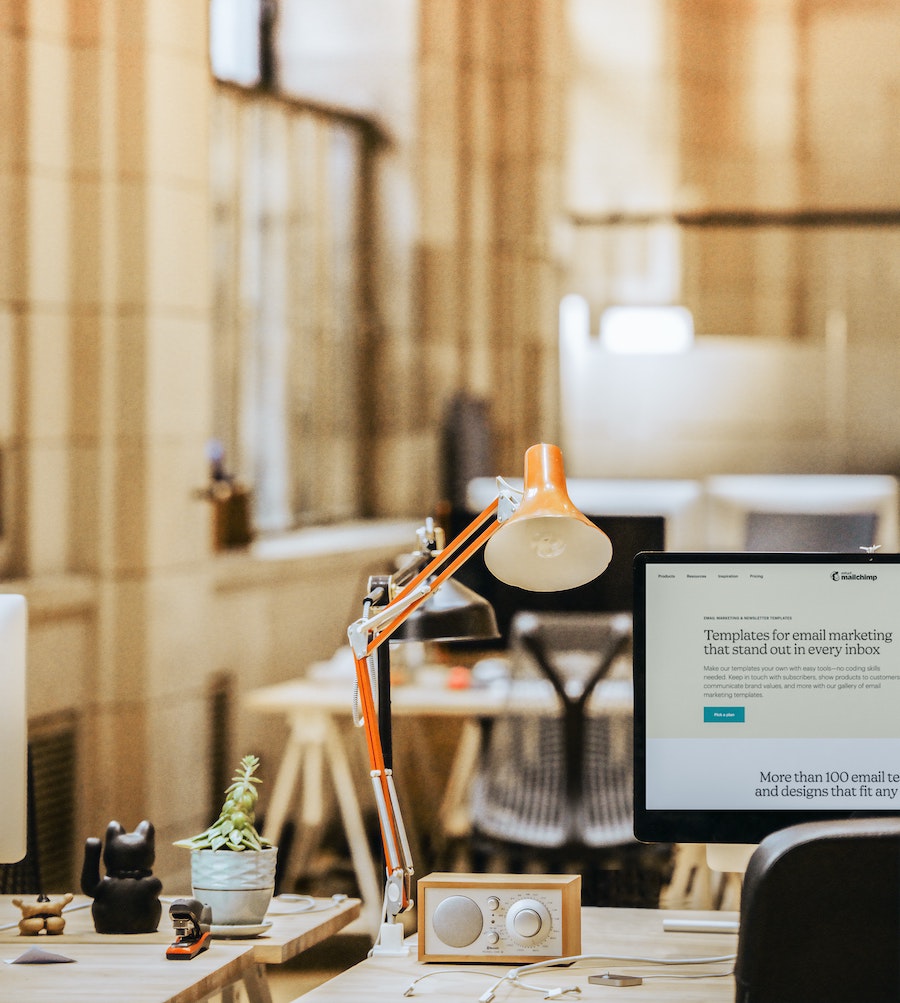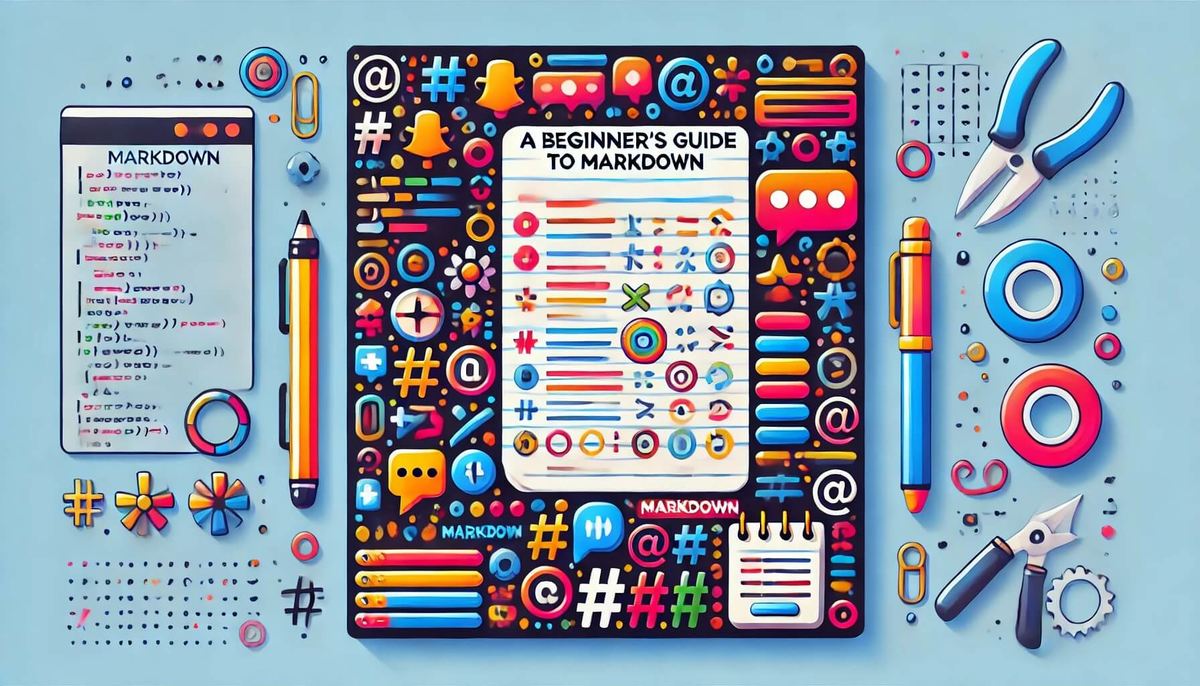Whether you're a writer, developer, or someone who loves organized notes, Markdown offers a simple and powerful way to format your text. This guide will walk you through the basics of Markdown, introduce you to some advanced techniques, and show you how to use various tools to make the most out of your Markdown experience. By the end of this article, you'll be equipped with everything you need to start creating beautifully formatted content with ease.
Key Takeaways
- Markdown's straightforward syntax makes it easy to learn and use. Even without special software, your plain text remains readable and well-organized, focusing on content creation rather than formatting hassles.
- Markdown is not just for writers. It's perfect for blogging, technical documentation, and personal organization. Its versatility allows it to integrate seamlessly with popular CMS platforms, version control systems, and note-taking apps.
- From text editors to online editors, there are many tools available to improve your Markdown writing experience. These tools offer features like live preview, syntax highlighting, and cloud storage integration.
- Beyond the basics, Markdown supports advanced features such as tables, task lists, footnotes, and even custom HTML. These capabilities allow you to create rich, dynamic content that meets all your formatting needs without the complexity of traditional word processors.
Understanding Markdown
1. What is Markdown?
Have you ever wished for a way to format your text without dealing with complicated word processors or confusing HTML code? Markdown is a lightweight markup language that allows you to create formatted text using a plain text editor. But what does that really mean?
Definition and Origin
Markdown was created by John Gruber in 2004, with the help of Aaron Swartz. They designed it to be easy to read and write, even in its raw form. Think of it as a shorthand way to add formatting like headings, lists, and bold text to your documents. The best part? It looks pretty similar to how you want it to appear once it's formatted. This simplicity has made Markdown incredibly popular, especially among writers, bloggers, and developers.
Overview of Its Simplicity and Widespread Use
Markdown’s appeal lies in its simplicity. You don’t need to memorize a bunch of tags or buttons to format your text. A few simple symbols are all you need:
- Headers? Use hashtags (e.g.,
# Header 1, ## Header 2). - Bold text? Just add double asterisks (
**bold**). - Lists? Use asterisks or numbers (
* Item, 1. Item).
Because of its straightforward syntax, Markdown is easy to learn and use. It’s widely used in various applications:
- Blogging platforms like WordPress and Ghost.
- Documentation tools like GitHub and Read the Docs.
- Note-taking apps like Evernote and Notion.
Whether you're a beginner or an experienced coder, Markdown makes your writing process smoother and faster.
2. Why Use Markdown for Content Creation?
So, why should you ditch your traditional word processor and give Markdown a try? Let's explore some of the key benefits.
Benefits: Readability, Portability, Versatility
- Readability: One of Markdown’s biggest strengths is its readability. Even when you're writing in Markdown, your text remains clear and easy to read. This is perfect for anyone who collaborates on documents since you don’t need special software to understand the content.
- Portability: Markdown files are just plain text files, which makes them incredibly lightweight and portable. You can open and edit them with any text editor on any device. Plus, they integrate seamlessly with version control systems like Git, making them ideal for collaborative projects.
- Versatility: Markdown is versatile and works with various platforms and tools. Whether you’re creating a blog post, writing documentation, or just taking notes, Markdown can handle it. You can easily convert Markdown files to HTML, PDF, and other formats using different tools and generators.
Comparison with Traditional Text Formatting Tools
Traditional word processors like Microsoft Word or Google Docs are powerful but often come with a lot of bloat. They require a specific program to view and edit files, and formatting can be lost when moving between different software. Here’s how Markdown stands out:
- Simplicity: No need to hunt for formatting buttons; just type your content and add a few symbols for formatting.
- Consistency: What you see in your text editor is very close to what you’ll see in the final formatted document - no unexpected font or layout changes.
- Flexibility: Markdown files can be easily converted to multiple formats, ensuring your content is accessible everywhere.
Markdown strikes a perfect balance between simplicity and functionality, making it a fantastic choice for content creation.
Getting Started with Markdown
1. Basic Syntax Overview
Introduction to Markdown Syntax
Markdown is designed to be easy to write and easy to read. Its syntax is simple, using plain text formatting that looks familiar and intuitive. Here are some of the basics you need to know to get started:
- Headers: Use hashtags (
#) to create headers. The number of hashtags corresponds to the header level. - Emphasis: Use asterisks (
*) or underscores (_) for bold and italic text. - Lists: Use asterisks (
*), plus signs (+), or hyphens (-) for unordered lists, and numbers for ordered lists. - Links and Images: Use square brackets for the text and parentheses for the URL.
- Blockquotes: Use the greater-than symbol (
>). - Code Blocks: Use backticks (
`) for inline code and triple backticks for block code.
How to Write and Preview Markdown
To write in Markdown, you simply open a plain text editor (like Notepad, Sublime Text, or Visual Studio Code) and start typing using the Markdown syntax. Most Markdown editors also provide a preview pane where you can see the formatted text as you write. For online options, websites like Dillinger, StackEdit, and Markdown Live Preview allow you to write and see the formatted output simultaneously.
2. Headers and Paragraphs
Creating Different Header Levels
Headers are essential for organizing your document. In Markdown, you create headers by placing hashtags (#) before your text. The number of hashtags determines the header level:
# Header 1creates the largest header.## Header 2creates a second-level header.### Header 3and so on, up to six levels.
Here’s an example:
# This is a Level 1 Header ## This is a Level 2 Header ### This is a Level 3 Header
Formatting Paragraphs Correctly
Paragraphs in Markdown are separated by a blank line. Simply start a new line to begin a new paragraph. No special syntax is needed:
This is the first paragraph. This is the second paragraph.
3. Emphasis (Bold and Italic)
Adding emphasis to your text is straightforward with Markdown:
- To make text bold, wrap it with double asterisks (
**) or double underscores (_ _). - To make the text italic, wrap it with single asterisks (
*) or single underscores (_).
You can also combine these for bold and italic text:
**This text is bold** *This text is italic* ***This text is both bold and italic***
4. Lists (Ordered and Unordered)
- Ordered lists are great for sequences or steps. To create an ordered list, simply use numbers followed by a period:
1. First item 2. Second item 3. Third item
This will produce a numbered list.
-
Unordered lists are perfect for bullet points. Use asterisks (
*), plus signs (+), or hyphens (-) to create an unordered list:
* First item * Second item * Third item
Or:
- First item - Second item - Third item
You can also nest lists by adding a tab or two spaces before the list item:
1. First item * Sub-item * Another sub-item 2. Second item
By following these simple syntax rules, you can create well-structured and formatted documents with ease. Markdown makes writing more enjoyable and efficient, whether you’re drafting a blog post, creating a to-do list, or documenting your latest project.
Intermediate Markdown Features
1. Links and Images
- Inserting Hyperlinks: To insert a hyperlink in Markdown, use the following syntax:
[Link Text](URL)
Example:
[Visit Example](https://www.example.com)
This will display as: Visit Example.
- Adding Images with Alt Text: To add an image in Markdown, use the following syntax:

Example:

This will display the image with the description "Beautiful Sunrise".
2. Blockquotes
Whether you want to quote someone’s speech or text, highlight important information, or make notes stand out in your documentation, blockquotes might be helpful.
To format a blockquote in Markdown, use the greater-than symbol (>) at the beginning of the line.
Example:
> This is a blockquote.
For multi-line blockquotes, use the greater-than symbol (>) at the beginning of each line.
Example:
> "The only limit to our realization of tomorrow > is our doubts of today." - Franklin D. Roosevelt
3. Code Blocks
- Inline Code: Wrap the code with backticks (
`).
Example:
Use the `printf` function to display output.
This will display as: Use the printf function to display output.
- Block Code: Use triple backticks (
```) for longer code snippets. - Syntax Highlighting: To enable syntax highlighting, specify the language immediately after the opening triple backticks.
Example:
```python
def hello_world():
print("Hello, world!")
4. Horizontal Rules
Horizontal rules are useful for:
- Dividing different sections of a document
- Separating distinct topics or themes
- Creating a break in the content flow
To create a horizontal rule in Markdown, use three or more hyphens (-), asterisks (*), or underscores (_).
Example in a document:
## Section 1 Content for the first section. --- ## Section 2 Content for the second section. *** Additional notes.
Using these intermediate Markdown features, you can create more dynamic and visually appealing documents. Whether embedding links, adding images, quoting sources, displaying code, or separating sections, these tools will enhance the structure and readability of your content.
Advanced Markdown Techniques
1. Tables
Creating and Formatting Tables
Tables in Markdown are a great way to organize data and present it clearly. To create a table, use pipes (|) to separate columns and hyphens (-) to create the header row.
Here's the basic syntax:
| Header 1 | Header 2 | Header 3 |
| -------- | -------- | -------- |
| Row 1, Col 1 | Row 1, Col 2 | Row 1, Col 3 |
| Row 2, Col 1 | Row 2, Col 2 | Row 2, Col 3 |
Example:
| Name | Age | Occupation | | ---------- | --- | ----------- | | John Doe | 30 | Engineer | | Jane Smith | 25 | Designer | | Sam Brown | 22 | Developer |
Tips for Readability and Alignment
For better readability and alignment, you can use colons (:) to align the text in your columns:
:---aligns the text to the left.:---:centers the text.---:aligns the text to the right.
Example:
| Name | Age | Occupation | | :--------- | --: | :---------: | | John Doe | 30 | Engineer | | Jane Smith | 25 | Designer | | Sam Brown | 22 | Developer |
2. Task Lists
Task lists are perfect for managing projects and keeping track of to-dos. In Markdown, you create a task list using a combination of hyphens and square brackets. An empty space ([ ]) indicates an incomplete task, while an x ([x]) indicates a completed task.
Here's the syntax:
- [ ] Incomplete task
- [x] Completed task
Example:
## Project Tasks - [x] Define project scope - [ ] Design wireframes - [ ] Develop prototype - [ ] Conduct user testing
Task lists can be used in various contexts:
- Project Management: Track project milestones and tasks.
- To-Do Lists: Keep personal and work tasks organized.
- Collaborative Work: Share task lists with your team to monitor progress.
3. Footnotes
Footnotes allow you to add extra information or citations without cluttering your main text. In Markdown, you define a footnote reference with a caret (^) and an identifier, followed by the footnote text at the end of the document.
Here's the syntax:
Here's a sentence with a footnote.[^1]
[^1]: This is the footnote text.
You can add multiple footnotes throughout your document, each with a unique identifier. Ensure your footnote references are clear and concise to avoid confusion.
Example:
Markdown has several advantages over traditional formatting tools.[^2] It's lightweight and easy to use.[^3] [^2]: Markdown is text-based and can be opened in any text editor. [^3]: Many developers prefer Markdown for documentation.
4. Custom HTML within Markdown
Markdown is flexible enough to allow HTML tags for advanced formatting that isn't supported natively. You can use HTML tags within Markdown to enhance your content by:
- Styling text: Change colors, fonts, and sizes.
- Embedding content: Add videos, forms, or interactive elements.
- Layout adjustments: Create columns or sections not possible with pure Markdown.
Example:
This is a paragraph in Markdown. <div style="color: red;"> This is a custom HTML block with red text. </div> Another Markdown paragraph.
By mastering these advanced Markdown techniques, you can create rich, dynamic content that is both visually appealing and highly functional.
Tools for Markdown Creation
1. Text Editors with Markdown Support
Overview of Popular Text Editors
Several text editors offer robust support for Markdown, making the writing process smooth and enjoyable. Here are a few of the most popular ones:
- Visual Studio Code (VS Code): A powerful, customizable text editor with a wide range of extensions, including excellent Markdown support.
- Atom: A hackable text editor developed by GitHub, known for its flexibility and ease of use.
- Sublime Text: A fast and feature-rich editor with a minimalistic interface and extensive Markdown capabilities.
- Notepad++: A lightweight editor that is great for simple Markdown editing and more advanced coding needs.
Features and Benefits for Markdown Users
- Syntax Highlighting: Helps differentiate Markdown syntax from regular text, making it easier to read and edit.
- Live Preview: Allows you to see a real-time preview of your Markdown document as you write.
- Extensions and Plugins: Provide additional functionality, such as spell check, table of contents generation, and more.
- Customization: Most editors allow you to customize the interface and behavior to suit your workflow.
- Integration: Many text editors integrate with version control systems like Git, making collaboration seamless.
2. Online Markdown Editors
Review of Web-Based Editors
Web-based Markdown editors are perfect for quick edits and writing on the go. Here are a few popular options:
- Dillinger: A cloud-enabled, mobile-ready Markdown editor that offers a simple interface and real-time preview.
- StackEdit: An in-browser Markdown editor with robust features, including offline editing and synchronization with cloud services.
- Markdown Live Preview: A straightforward tool that provides an instant preview of your Markdown text.
Ease of Use and Accessibility
- No Installation Required: Use these editors directly in your browser without needing to install any software.
- Anywhere, Anytime: Access your documents from any device with an internet connection.
- Integration with Cloud Services: Many online editors integrate with services like Google Drive, Dropbox, and GitHub for easy file management.
- Collaboration: Some editors allow multiple users to work on the same document simultaneously, making collaboration easier.
3. Markdown Generators and Converters
Tools to Convert Text to Markdown Format
Markdown generators and converters can transform plain text or other formats into Markdown, saving you time and effort. Here are some useful tools:
- 2markdown: A universal document converter that effortlessly transforms URLs, code & HTML to structured Markdown.
- Pandoc: A converter that can transform various formats (like Word, HTML, and LaTeX) into Markdown.
- Markdown Here: A browser extension that converts your text in email clients to Markdown, making it easy to write formatted emails.
- Grip: A command-line tool that renders Markdown files as GitHub-like HTML pages, useful for previewing and sharing your documents.
Benefits of Using Markdown Generators
- Efficiency: Quickly convert existing documents into Markdown, streamlining your workflow.
- Consistency: Ensure that your formatting is consistent across different documents and platforms.
- Flexibility: Easily switch between different document formats without losing your formatting.
- Automation: Use scripts and automation tools to convert and manage large numbers of documents efficiently.
Whether you prefer a powerful text editor, a convenient online editor, or a versatile converter, there's a tool out there that fits your needs perfectly.
Practical Applications of Markdown
1. Blogging and Content Management
Markdown is a favorite among bloggers for its simplicity and efficiency. Here's how it makes blog post creation easier:
- Clean and Readable Syntax: Markdown's plain text format is easy to read and write. You don't have to fuss with complicated formatting tools.
- Focus on Content: With Markdown, you can concentrate on your content without being distracted by formatting options. Simple syntax for headers, lists, and links keeps the focus on your writing.
- Easy Formatting: Apply consistent formatting across all your posts effortlessly. A few simple characters can transform your text into well-structured, beautifully formatted content.
Many Content Management Systems (CMS) support Markdown, making it easy to publish your content directly. Platforms like WordPress, Ghost, and Jekyll offer native or plugin-based Markdown support:
- WordPress: Use plugins like Jetpack or Markdown Editor to write and publish posts in Markdown.
- Ghost: This modern CMS has built-in Markdown support, providing a seamless writing experience.
- Jekyll: Perfect for static sites and blogs, Jekyll processes Markdown files and converts them into HTML for your site.
2. Documentation and Technical Writing
Markdown is ideal for technical documentation because of its straightforward syntax and versatility. Here are some common use cases:
- Code Documentation: Easily document code with syntax highlighting and inline code blocks.
- API Documentation: Create clear and concise API documentation that can be converted to HTML or PDF.
- Project Wikis: Use Markdown for project wikis in platforms like GitHub or GitLab, providing easy-to-read and maintainable documentation.
3. Note-Taking and Personal Organization
Markdown is an excellent tool for taking notes, whether you're a student, professional, or just someone who likes to stay organized. Here's why:
- Simplicity: The straightforward syntax lets you jot down notes quickly without worrying about formatting.
- Portability: Notes are stored as plain text files, making them lightweight and easy to sync across devices.
- Structure: Use headers, lists, and emphasis to organize your notes clearly.
Markdown can help you stay organized in various aspects of your life via:
- To-Do Lists: Create simple, interactive task lists to keep track of your tasks.
- Journal Entries: Maintain a personal journal with well-structured entries.
- Study Notes: Organize study materials and lecture notes with headers and bullet points.
By leveraging Markdown for blogging, documentation, and personal organization, you can streamline your workflows and enhance productivity.
Tips for Beginners
Getting started with Markdown is easy. Here are some tips to help you start off:
- Start Small: Begin with basic formatting like headers, lists, and emphasis. Practice these until you’re comfortable.
- Use a Markdown Editor: Choose a text editor with Markdown support or an online editor to make writing and previewing your Markdown easier.
- Explore Intermediate and Advanced Features: Once you’re comfortable with the basics, move on to links, images, tables, and code blocks.
- Keep Practicing: The more you use Markdown, the more natural it will become. Try using it for all your writing tasks.
- Use a Markdown Converter: To avoid the hassle, automatically convert content into Markdown with available converter tools like 2markdown.
Conclusion
Markdown is an incredibly useful tool for anyone involved in content creation, technical writing, or personal organization. Here are the key benefits that make it stand out:
- Simplicity: Easy-to-learn syntax that keeps the focus on writing, not formatting.
- Readability: Even in its raw form, Markdown text is clean and easy to read.
- Portability: Plain text files that are lightweight and can be opened on any device.
- Flexibility: Easily convert Markdown files to HTML, PDF, and other formats.
- Compatibility: Works seamlessly with many popular tools and platforms like GitHub, WordPress, and Jekyll.
- Version Control Friendly: Perfect for collaborative projects, with easy integration into version control systems.
Markdown is more than just a formatting tool; it’s a way to bring clarity and efficiency to your writing. So, give it a try and see how it can make content creation smoother and more enjoyable. Start your 2markdown journey today and unlock a new level of productivity and creativity.